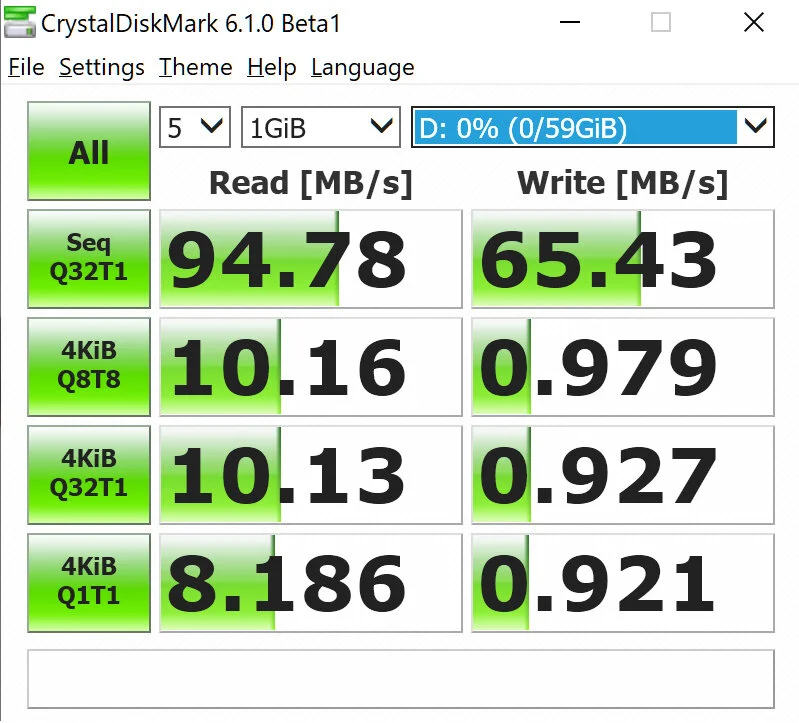How to Use CrystalDiskMark to Test Your Storage Device
Are you looking for a reliable benchmarking tool to test the performance of your memory card, hard drive, or storage device? CrystalDiskMark is a free, open-source software that can help you measure the speed and efficiency of your storage device.
CrystalDiskMark has become one of the go-to tools in the tech industry for accurately measuring hard drive or memory card performance. It's easy to use and packed with features that allow users to customize their tests and results. With its simple user interface and detailed reporting, CrystalDiskMark is ideal for novice users and advanced technicians.
Whether you're looking for a way to check the health of your drive, verify its performance, or compare drives, CrystalDiskMark is an excellent tool to use. In this article, we'll examine what it can do and how to use it effectively.
Overview
CrystalDiskMark is an excellent tool for testing the speed of any storage device or memory card. The program measures the read and write speeds for an accurate measure of performance.
Using CrystalDiskMark is relatively straightforward. Simply download and install the program on your computer, then run a benchmark test to get your results. At the end of the test, you will be provided with detailed information on the read and write speeds of your storage device or memory card and other metrics such as access time and random access time. With this data, you can make necessary changes to improve overall performance.
Overall, CrystalDiskMark is a valuable tool that can help identify potential issues with your storage device or memory card. It can help identify defective memory cards or storage devices and can help authenticate them.
System Requirements
CrystalDiskMark is a lightweight program that doesn't require a lot of system resources to run. To use it, you'll need the following:
A computer with an Intel or AMD processor and at least 512 MB of RAM
An operating system such as Windows 10 or macOS High Sierra
At least 100 MB of available hard drive space
An internet connection for downloading the program and for running benchmark tests
Administrator access on your computer so that you can install the program and make any necessary changes to settings.
Once installed, simply launch the program and follow the instructions to run benchmark tests.
You'll soon have detailed results about the performance of your hard drive, which will give you insights into how well it's functioning. With this data, you can then take necessary steps to improve its performance if needed.
Download And Installation
First, navigate to the official website for CrystalDiskMark and click on the "Download" button. This will open a window where you can choose between two different versions of the program: a basic version and an enhanced version. Choose the one that fits your needs and click "Download" again. The file should start downloading automatically. You can also download CrystalDiskMark directly below:
Once it's finished, open up the installation file, follow the instructions provided on-screen, and wait for it to finish installing. Once that's done, you'll be ready to use the program!
TIP: Be sure to keep your copy of CrystalDiskMark up-to-date by regularly checking for updates on its official website. This way, you can take advantage of any improvements made to the program and ensure that you're getting accurate benchmark results every time you run a test.
Using The Tool
Now that you've installed CrystalDiskMark, you're ready to start using the tool. To begin, launch the program on your computer. You'll be presented with a window where you can choose what type of benchmark you'd like to run.
The first option is Sequential Reads/Writes, which measures how quickly your drive can transfer data from one location to another. The second option is Random 4K Reads/Writes, which measures how quickly data can be accessed in small chunks from random locations. The third and fourth options are 512K and 4K reads/writes, respectively, each measuring the speed of larger transfers.
Once you're finished selecting your benchmark type, click "Start" and wait for the test to complete. Afterward, you'll see a detailed report that gives you an accurate picture of your drive's performance. Use this information to determine if any upgrades are necessary or if your drive is performing up to par.
Benchmark Results
Once the benchmark is complete, you can view your results. The report will show you exactly how your drive performed and how it compares to the results of other drives in the same class. You'll be able to see read/write speeds, access times, and queue depths, among other things. With this information, you can easily determine if there are any areas where your drive could use improvement.
It's important to note that these results can vary depending on a variety of factors, such as hardware type and configuration. Additionally, it's important to remember that different types of storage media have different performance characteristics. Solid state drives (SSDs) tend to outperform conventional hard disk drives (HDDs) in most benchmarks due to their faster access times and higher transfer rates.
With this in mind, take the time to review your benchmark scores and consider any potential upgrades or changes that may improve your system's performance. Doing so will ensure that your system is as fast and reliable as possible for years to come.
Disk Configuration Settings
Before you can begin benchmarking your drive, you'll need to adjust the settings for your disk configuration. Depending on what type of storage media you're using, there are several settings that will affect the performance of your drive.
One of the most important settings is the block size. This determines the amount of data that is read or written at one time, and it is usually set by default. However, some drives may be able to take advantage of larger block sizes if they have enough memory available.
Another setting to consider is the number of test passes. This setting determines how many times the benchmark will run, which can affect its accuracy. In general, the more test passes you run, the more accurate the results will be. Experiment with different settings to find out which works best for your drive and system setup.
Read/Write Speed Tests
Now that you've configured your disk settings, it's time to start the read/write speed tests. CrystalDiskMark allows you to test both the sequential and random read/write speeds of your drive. To begin the benchmark, simply click on the "start" button at the bottom of the window.
The test will run for a few minutes, during which time you can monitor its progress in a graph located at the bottom of the window. Once the test is complete, you should be presented with your results both MB/s (megabytes per second) and IOPS (input/output operations per second).
With these results, you can get a good idea of how fast your drive is performing and whether it is close to the advertised speeds. You can also use this information to compare different types of storage media or even different brands of storage devices. With this data, you can make an informed decision about which type of storage device is best suited for your needs.
Seq/Random Access Times
In addition to testing read/write speeds, CrystalDiskMark also allows you to test the seq/random access times of your drive. These tests measure how quickly your drive can find and retrieve data from its storage media. To begin this benchmark, click on the "Seq/Random Access Time" tab located at the top of the window.
The test will immediately start running and should take only a few seconds to complete. When finished, you will be presented with two separate results: one for sequential access time and one for random access time. Both results are measured in milliseconds (ms).
A low sequential access time typically indicates that your drive is faster at retrieving large files or streaming media from it, while a low random access time means that it's better suited for opening smaller files or responding quickly to user input (like when launching applications). Comparing these results with those of similar drives can help you decide which is best for your specific needs.
Analyzing Results
Now that you have run the benchmark, it's time to analyze the results. Start by comparing your storage device's performance with the original advertised performance from the manufacturer or by comparing the results with other storage devices.
A lower sequential access time is ideal if you are primarily concerned with streaming media or downloading large files. However, if you plan on using the drive to open smaller files or respond quickly to user input, a low random access time should be your priority. It's also important to remember that different drives may perform differently depending on their size and type.
Comparing the results of CrystalDiskMark with other similar storage devices will help you determine which one best fits your needs. In addition, this benchmark can also provide insight into how well-optimized a drive is and whether any modifications need to be made to maximize its performance.
Troubleshooting Tips
A thorough understanding of your drive's performance can be invaluable when troubleshooting issues or making decisions for upgrades. To get the most out of CrystalDiskMark, here are some tips that can help improve the accuracy and reliability of your results:
First, make sure you're running the latest version of the software. This ensures you have access to all the latest features and bug fixes. Additionally, it's important to note that different versions may report different results due to changes in algorithms or other factors.
Second, if possible, run multiple tests with different settings to get an accurate picture of your drive's performance. This will also allow you to compare results between various storage devices or systems for comparison purposes. Additionally, consider running tests with different block sizes; this will help identify any bottlenecks that limited system resources might cause.
Finally, try running benchmark tests on a regular basis – such as monthly – so you can track any changes over time and diagnose problems quickly if they arise. Doing this can also help you determine when it might be time for an upgrade or repair.
Final Thoughts
Overall, CrystalDiskMark is an excellent choice for benchmarking storage devices. It's a powerful tool with a range of features that make it easy to measure performance results in various scenarios.
FAQs
How Does Crystaldiskmark Compare To Other Benchmarking Tools?
CrystalDiskMark is a popular benchmarking tool used to measure the performance of storage devices such as hard drives, memory cards, SSDs, and USB flash drives. It's often compared with other benchmarking tools due to its ability to quickly analyze and report data. CrystalDiskMark is capable of measuring the sequential read/write speeds and the random read/write speeds of various storage devices.
Compared to other benchmarking tools, CrystalDiskMark offers some unique features that make it stand out from the crowd. For instance, it is able to accurately test drives with large capacities up to 8 TB in size, as well as smaller ones like USB flash drives or SD cards. Additionally, it can detect any potential issues or errors in storage devices before they become a major problem. Finally, it provides detailed results that allow users to compare their system's performance against other systems.
Overall, CrystalDiskMark is a reliable and powerful benchmarking tool that provides accurate results for users looking to measure their system's performance or troubleshoot any potential issues with their storage devices. It's easy-to-use interface allows even novice users to quickly analyze and get detailed reports on their system's performance without much hassle.
What Is The Best Way To Customize The Display Settings?
Below are some ways to customize the display settings of CrystalDiskMark:
Users can select the display order of tests. This is done by accessing the 'Test Options' tab located in the main window before running any tests.
Users can adjust their benchmark results with a variety of post-processing options. These include changing the color and transparency of graphs, as well as altering the scale of each graph's vertical axis.
CrystalDiskMark also allows users to customize the graph design by selecting different styles such as line charts or bar charts.
These customization options provide users with more control over their benchmark results and enable them to compare different drives or storage configurations at a glance. Furthermore, these features make it easier for users to present their benchmark results in a professional manner when sharing online or in reports. With CrystalDiskMark's various customization options, it's easy to tailor your benchmarking experience so that you get reliable and accurate results that best suit your needs.
Does Crystaldiskmark Work For Both Windows And Mac Operating Systems?
Yes, CrystalDiskMark is available for both Windows and Mac users. For Windows, the application can be downloaded from the official website and installed on any system running Windows 8 or higher. For Mac, the download link is also available on the website and works with macOS High Sierra 10.13 or later.
What Are The Best Settings For Achieving The Most Accurate Benchmark Results?
Achieving accurate benchmark results with CrystalDiskMark depends on how you set the software up. The first step is to adjust the test data size, which defines how much of the drive is tested. To comprehensively assess your storage device's performance, run the test at 100%.
Another important factor is the number of test runs, which can range from one to ten. Ten tests will give you an average result that's more reliable than a single run, but may take longer. You also need to choose a file system for your test; NTFS is usually best for Windows systems, while HFS+ is better for Macs.
Finally, make sure you select the appropriate type of test from CrystalDiskMark's menu. 'Seq Q32T1' is typically used for SSDs and '4K Q32T16' can be used for both HDDs and SSDs. By configuring these settings in CrystalDiskMark, you'll get an accurate representation of your drive's performance.
Conclusion
CrystalDiskMark is a powerful benchmarking tool that can provide accurate readings of the performance and speed of storage devices. It's easy to use and customize, making it an excellent choice for users who want to get the most out of their storage devices.
CrystalDiskMark works with both Windows and Mac operating systems, so all users have access to this great benchmarking tool. With its wide range of options, customizability, and accuracy, CrystalDiskMark is an excellent choice for anyone looking to test the performance of their storage devices.
Related Posts
Ask an Expert
Have a question? Reach out to our team and get the help you need.
Live Chat available 9AM-5PM M-F PST.