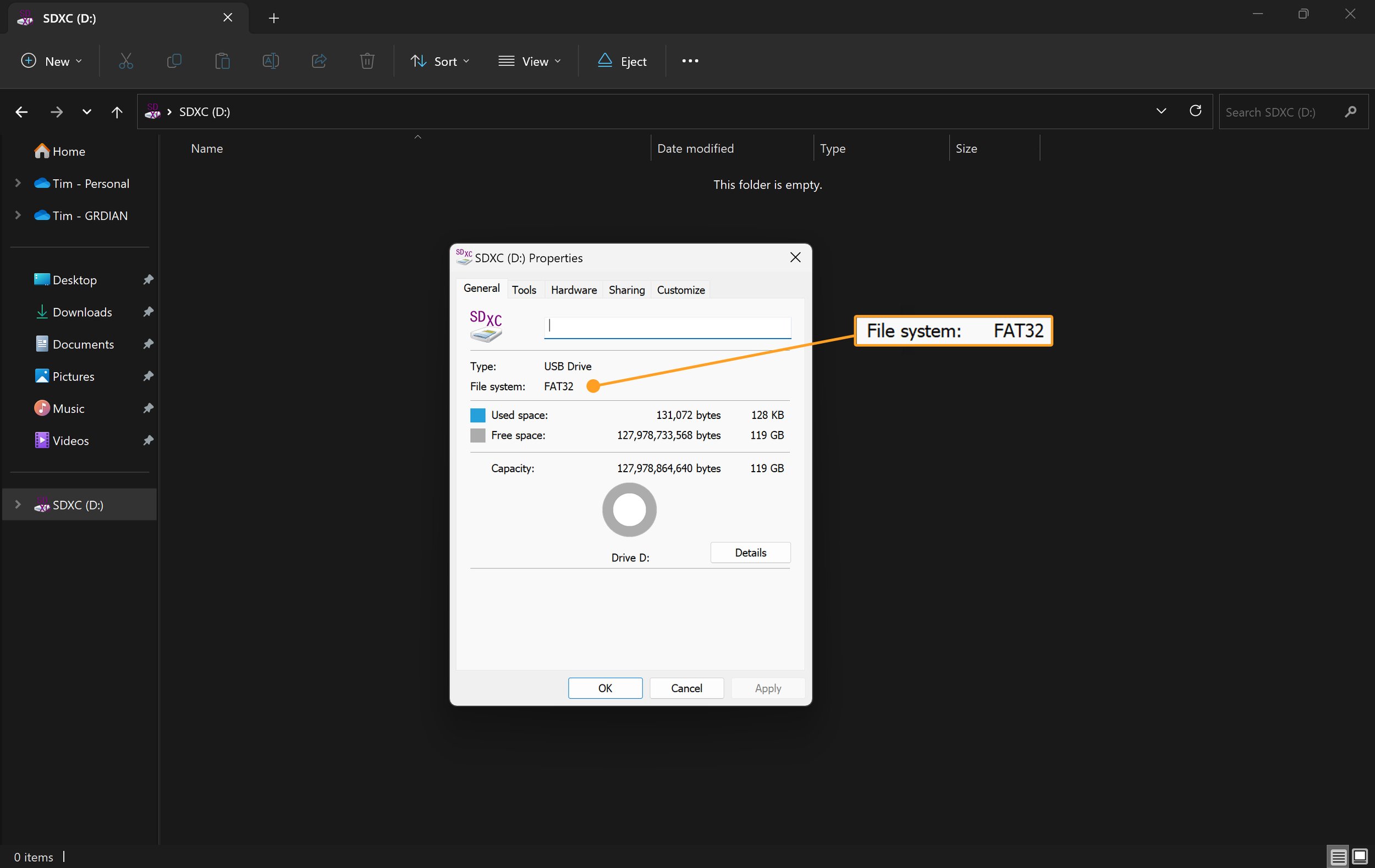How to Format exFAT to FAT32: A Step-by-Step Guide
FAT32Format offers a range of advantages over other formatting tools. It supports drives up to 2TB in size and can be used to format numerous types of media including USB flash drives, hard disks and memory cards. The software features an intuitive graphical user interface, making it simple to use even for those with limited technical knowledge.
What Is Exfat?
ExFAT is a file system developed by Microsoft as an enhanced version of FAT32. It was created to provide better compatibility with external devices such as flash drives and digital cameras, while also increasing the capacity of storage available. It supports larger files than FAT32, and is used more often on newer systems such as Windows 10.
ExFAT is more efficient than FAT32 in terms of speed, but it comes with the disadvantage of not being compatible with some older devices. Additionally, because it's a proprietary format, only certain operating systems are able to access it. As such, exFAT isn't as widely used as FAT32 or other formats like NTFS and HFS+.
If you need to use exFAT on a device that doesn't support it natively, you can easily convert the file system from exFAT to FAT32 using a third-party tool like FAT32Format.
What Is Fat32?
FAT32 is a file system used on many storage devices, including hard drives, memory cards, and USB flash drives. It stands for File Allocation Table 32 and was first released in 1996 by Microsoft. FAT32 allows larger volumes of data to be stored than the older FAT16 format, allowing for larger file sizes on average. It also has better compatibility with other operating systems, making it easier to transfer files from one device to another.
When formatting a drive or device, FAT32 is a popular option because of its compatibility and large file size allowance. It can also be used with almost any type of media, including CDs and DVDs. The only downside of using FAT32 is that it does not support features such as NTFS security permissions or disk quotas.
For those needing to format an exFAT drive to FAT32, this process can usually be done through the Windows Disk Management utility or with third-party software applications such as FAT32Format. Backing up all data on the drive before beginning the formatting process is recommended in order to prevent any data loss during the process.
How to Check the Current Format of a Drive
To ensure that you are formatting the correct drive, it is important to check the current format of your drive before proceeding. To do this, you need to:
1. Open the File Explorer window on your computer and then select the drive for which you want to check its format.
2. Right-click on the drive and select 'Properties' from the list of options. A new window will appear with all the details about your drive, including its file system. If it says 'exFAT' or 'NTFS', then it means that your current format is not FAT32.
What is FAT32Format?
FAT32Format, developed by RidgeCrop, is a GUI (Graphic User Interface) version of the utility originally created by Microsoft, a tool designed to help you format disks to the FAT32 file system. It can be used to format hard drives, memory cards, and USB drives into the FAT32 file system. The FAT32 file system has been widely used in personal computers since its introduction, as it provides a reliable and efficient way of storing data on hard drives.
The FAT32Format utility allows users to specify the size of the partition they wish to create, as well as other parameters such as the volume label, allocation unit size and cluster size. It also supports long filenames, which allows for more descriptive naming conventions when organizing files on a disk. Additionally, it supports large partitions up to a maximum of 32GB in size.
Benefits Of Using Fat32format
FAT32Format offers a number of advantages for users. It is flexible and can be used on almost any operating system, including Windows 10, 8, 7, Vista, and XP. It also has a compatible file size limit of up to 32GB for each file or folder, making it easier to store larger files or folders. FAT32Format does not require the user to perform complex partitioning operations when formatting an external hard drive as its default settings are sufficient for most users.
Due to its ease of use and compatibility with different operating systems, FAT32 is a popular choice among users who need a reliable data storage solution. Additionally, its large file size limit makes it ideal for storing very large files such as videos or uncompressed images without needing additional software or hardware support.
Downloading And Installing Fat32format
FAT32Format is available as an executable program. The utility will guide users through the process of formatting their drives to FAT32 by providing a set of options that need to be selected in order for the drive to be formatted correctly. The user should select their desired settings, such as cluster size and volume label, before clicking “Start” to begin formatting.
When FAT32Format has finished formatting the drive, a message will appear indicating whether or not it was successful. If successful, the drive can now be used for storing data and programs compatible with FAT32. In some cases, it may also be necessary to change certain settings in order for programs to recognize the new file system format.
Configuring Settings In Fat32format
When first opening FAT32Format, a popup window will appear with several options that can be adjusted to suit the user's needs. It is important to select the correct drive letter from the drop-down menu and choose whether or not the quick format option should be enabled. Quick Formatting allows for reformatting of a drive without overwriting its data, but should only be used if it is known that all data has been backed up. For further safety, it is also recommended to enable both check boxes for 'Verify after write' and 'Disable quick format'.
The 'Cluster size' setting determines how much data can be stored on each sector of the disk; higher cluster sizes can reduce fragmentation but also decrease available space. The default cluster size is usually adequate, but if more granular control of file storage is required this setting can be adjusted accordingly. Additionally, selecting an appropriate volume label can help with organization. After completing all changes, click 'Start' to begin formatting the drive according to these specifications.
Formatting A Drive With Fat32format
Once installed, launch FAT32Format and:
1. Select the drive letter of the drive to be formatted. Before proceeding with the formatting process, it is important to ensure that all data on the drive has been backed up as all data will be lost during this process.
2. Select the volume label and cluster size. Typically, the default values are sufficient and should not be changed unless necessary.
3. Once setup, click Start. A confirmation prompt will appear; if everything is correct, click OK to begin formatting the drive. The time taken for completion depends on the size of the drive being formatted; however, it usually only takes a few seconds to a few minutes.
4. Once completed, a confirmation message will appear indicating the success or failure of the process.
Verifying The Formatting Process
Once the formatting process is complete, verify the FAT32 format by opening the File Explorer window on your computer and then selecting the drive for which you want to check its format. Right-click on the drive and select Properties from the list of options. A new window will appear with all the details about your drive, including its file system. If it says 'exFAT' or 'NTFS', then it means that your current format is not FAT32. However, if it says 'FAT32' then you can proceed with using your drive.
Tips For Optimizing Performance With Fat32format
FAT32Format is a powerful tool for formatting hard drives, flash drives, memory cards, and other types of external storage devices. To ensure optimal performance when using FAT32Format, it is important to follow certain guidelines.
Download the latest version of FAt32Format. This helps ensure you have the most up-to-date features available and that the formatting process can be completed as quickly as possible.
Remember to back up any data stored on the device before attempting any formatting operations with FAT32Format. This guarantees that all information remains safe.
Consult with your device manufacturer to determine whether or not specific formatting options are compatible with their hardware before running FAT32Format.
By following these simple tips, you will help ensure an efficient and successful experiencing while using FAT32Format
Formatting exFAT to FAT32 on Mac OS
Open Disk Utility.
Choose the drive you’d like to format and click Erase to access the disk-formatting settings.
Choose MS-DOS (FAT) from the format drop-down list.
Click Erase to format.
Right-click the drive on the desktop and choose ‘Get Info’ to confirm the FAT32 change. Safely close and remove your memory card from the computer and insert your memory card back into your dash cam.
FAQs
Is Fat32format Compatible With Mac Os?
Unfortunately no. FAT32Format is a Windows-only program, and not compatible with Mac OS. Mac OS users do not have to use FAT32format as they can simply format their drive through the Mac OS.
What Is The Difference Between Fat32format And Other Similar Software?
FAT32Format is a software program designed to format hard drives into the FAT32 file system. This differs from other similar software as it offers an additional feature known as quick format, which allows users to format the drive without performing a full format. Additionally, FAT32Format supports larger disk sizes than other software, allowing up to 2TB of storage with Windows 95/98/ME and 8TB with Windows 2000/XP/Vista/7.
Another difference between FAT32Format and other programs is its ability to detect bad sectors on the drive and mark them so that they are not used during formatting. This helps prevent data corruption caused by these bad sectors and can improve the overall performance of the drive. In addition, FAT32Format provides users with detailed logs of all operations performed, such as errors found or skipped sectors, which can be viewed at any time.
Related Posts
Have a question? Reach out to our team and get the help you need. Live Chat available 9AM-5PM M-F PST.